EasyRSEI Online Help - EasyQuery
The RSEI EasyQuery form lets you pull out the specific results from EPA's Risk-Screening Environmental Indicators (RSEI) model that you are interested in. Learn about RSEI.
The selection tabs let you pick the releases that you want to include in your result table. Use shift-click or ctrl-click to select more than one record at a time in a selection box. Click the “Clear” button below each selection box to clear the selections for that dimension. The “Clear Results” button at the top right under the “Get Results” button clears all selections in all tabs.
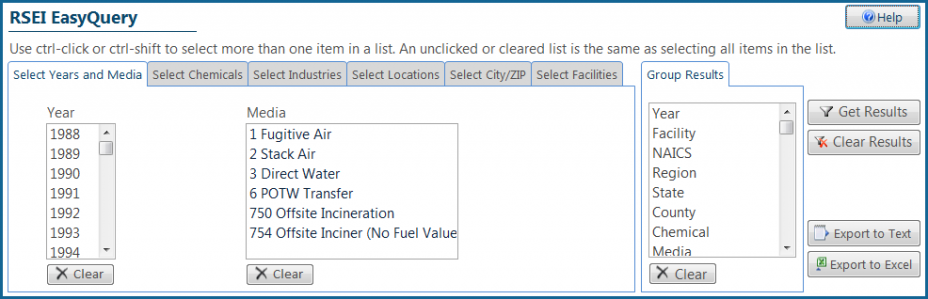
The selections that you make on the Select Industries tab will automatically filter the list of facilities on the Select Facilities tab.
The Select Locations tab lets you pick the EPA region, state, and county. Each geographical level will automatically filter the choices in all of ensuing next levels, including the facility list.
On the Select City/State tab, you can select city and /or ZIP code. If you select “OR” and one or more entries in each list, the selection will be for releases from any facility with a mailing address in any of the selected cities OR any of the selected zip codes. Selecting “AND” will return a smaller set, as the facility would have to have a selected city AND a selected ZIP code in its mailing address. Note that typographical errors in TRI address reporting may affect the results when using city and ZIP code as selections.
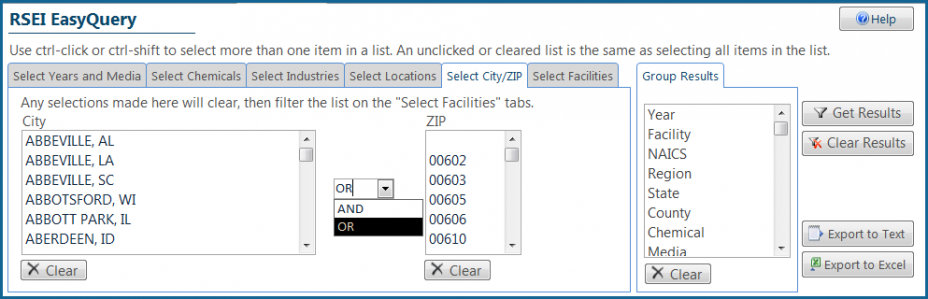
Note that if you select one or more facilities on the Select Facilities tab, then make any changes to the Select Industries, Select Locations, or Select City/State tabs, your existing facility selections will be cleared so that the list can update. It is recommended that you select your facilities as a last step.

You can select any combination of selections on any or all of the tabs. Use the Group Results tab to select how you want your data aggregated. Use ctrl-click or shift-click to select more than one selection.
When you are done selecting and grouping, click the “Get Results” button. Your results will be shown in the data table in the bottom half of the form.
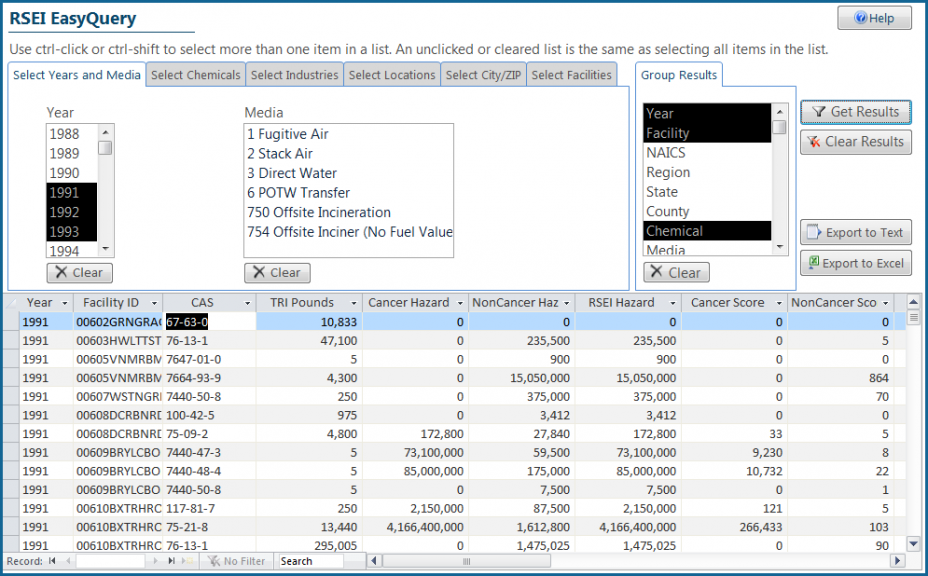 Use the "Export" buttons to save your results as an Microsoft Excel spreadsheet, or as a comma-separated text file. Large files may take several minutes to export. There is a status bar in the lower right of the screen that will give you an idea of the progress of the export. If you have changed your selection and immediately clicked on one of the export buttons, you will get a message directing you to first use the "Get Results" button to create the results set to export.
Use the "Export" buttons to save your results as an Microsoft Excel spreadsheet, or as a comma-separated text file. Large files may take several minutes to export. There is a status bar in the lower right of the screen that will give you an idea of the progress of the export. If you have changed your selection and immediately clicked on one of the export buttons, you will get a message directing you to first use the "Get Results" button to create the results set to export.
