
Get help On:
Getting Around Recycle City
How to access all the sections of Recycle City
Tips and Technical Information
How to print and download Recycle City for offline use, and how to use the Dumptown game
 Getting Around Recycle City
Getting Around Recycle City
Menus
The City Map
Neighborhoods and Locations
Menus
You can get to other parts of Recycle City by clicking on the navigation menu at the top of every neighborhood and location.

The icons will take you to:
Home - This will take you to the Recycle City home page.
Main Map - This will take you to the City Map, so that you can look at the entire city and choose another neighborhood to explore.
Activities - This gives you information about and ideas for using the Recycle City Web site Here you will find ideas for scavenger hunts you can do on your own, tips for teachers using the site in the classroom, and other resources.
Dumptown Game - This will take you to the Clean Up Dumptown game, where you can take charge of the city's recycling and waste management programs.
Help - Brings you to this page.
Or, in the printer-friendly PDF version, click on "Table of Contents" in the upper right hand corner of any page to go to the list of all of Recycle City's neighborhoods, buildings, and extra pages.
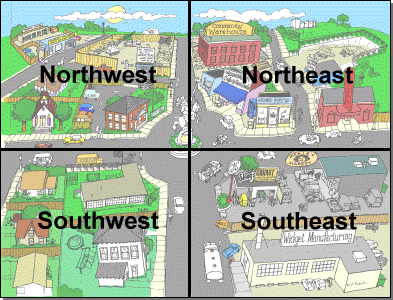
The City Map
The Recycle City Main Map is a map of the entire city.
To zoom in for a closer look, click on one of the four neighborhoods to see more details.
Or go to the table of contents in the printer-friendly PDF version, and pick a section to read or print.
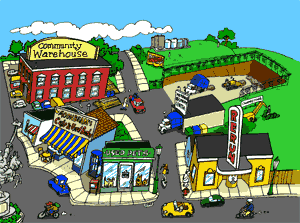
Neighborhoods
There are four neighborhoods in Recycle City.
From the Neighborhood map you can zoom farther in to look at an individual building by clicking on it.
Click on some of the other objects and people for more surprises!
In the printer-friendly PDF version, the buildings and objects are listed in the table of contents.

Locations
The location screens allow you to look inside one of the buildings or other locations in Recycle City. On the surface there is just a picture, and a description of the location, but there's more here than meets the eye.
By clicking on the different objects or activities in each location, you can learn about reducing, reusing, and recycling. Once you have finished reading, you can simply click on the "Return" arrow above to return to the location's picture again.
In the printer-friendly PDF version, locations are listed in the table of contents.
 Tips and Technical Information
Tips and Technical Information
Printing Recycle City
Downloading Recycle City
Using the Clean Up Dumptown Game
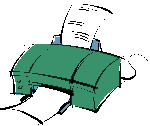
Printing Recycle City
If you need to print, please use the Printer-Friendly PDF version. From there, you can print each part of the city in a more readable format that uses less paper. Set your printer to "duplex" (double-sided), and you'll save even more!
Downloading Recycle City for Offline Use
If you want to use Recycle City when you're not hooked up to the Internet, you'll need to download it to your computer's hard drive. We've provided a couple of "compressed" versions to make it easier.
Zip File (.zip): You will need an unzipping program like WinZip (for PCs)
or Zipeg (for Macs)
to decompress this version of Recycle City. These programs are free to download, and often they are already available on your computer.
- Download Recyclecity.zip (7 MB)
(make sure you write down the name of the folder where you saved the file, so you can find it later)
Using Recycle City Offline
Once you have saved the .zip file on your computer, you won't need to be connected to the Internet to explore Recycle City. Just a few more steps:
- Open the folder where you saved the file.
- Double-click on the file, and follow the program's instructions to expand the file.
- A list of the unzipped files should appear on the screen. Double click on "index.html" to open the Recycle City Home Page in your Web browser (remember, you don't need to get on the Internet, even if it asks you to connect).
- Explore the sights! Recycle City should work the same way it does when you're connected to the Internet.
Using the Clean Up Dumptown Game
To play the Clean Up Dumptown game, you will need to have a browser that supports Adobe Shockwave, a software "plug-in" that allows you to see images that move and change.
Your browser may already have the Shockwave plug-in loaded as one of its features. If not, you will need to download it (that is, copy it from the Web onto your computer's hard drive) and install it. It's not as bad as it sounds! First click on the Dumptown game icon, or to go to Dumptown's welcome page. If you have a version of Shockwave that works with the game, a little box will tell you so. If not, it will take you to the Macromedia Web site's download center. From there, just follow the instructions!
You can download the Shockwave from the Adobe Web site at https://get.adobe.com/shockwave/ ![]() .
.



