Soak Up the Rain business-sized cards are a handy way to promote Soak Up the Rain outreach programs and direct citizens to Soak Up the Rain information. They can be produced using non-customizable (ready-to-use) or customizable files. Use the tabs below to learn about the different options and to access the files.
You will need Adobe Reader to view some of the files on this page. See EPA’s About PDF page to learn more.
Soak Up the Rain Business-sized Cards: non-customizable
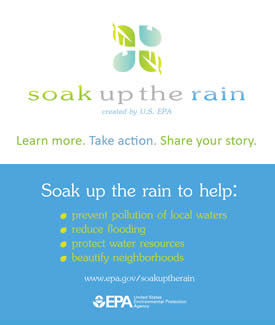
Non-customizable, ready-to-use business-sized cards are available in two file formats.
The file labelled Soak Up the Rain Business Cards 2016 (for sheets) (PDF) prints 10 business cards. For best quality, these should be printed on cardstock as heavy as the user's printer will allow. Each printed sheet will have crop marks that can be used as guides for trimming. This file is not intended for use with perforated paper.
The files labelled Soak Up the Rain Business Cards 2016 Front (JPG) and Soak Up the Rain Business Card 2016 Back (JPG) are for use with perforated paper. These images can be imported into a business card template and printed on perforated paper. The images should fit any standard business card type (typically 2" x 3.5").
Note: Printing documents larger than their intended size may cause distortion and degradation of image quality.
Soak Up the Rain Business-sized Cards: customizable
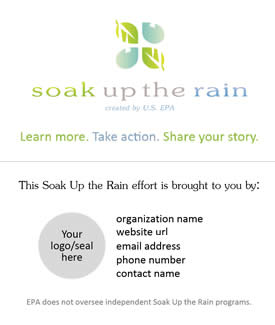
Customized business-sized cards can be produced using the file below to add your organization name, seal/logo, website URL, and other contact information. To customize your own Soak Up the Rain business cards, follow the steps outlined below:
-
Download the PowerPoint file labelled Soak Up the Rain Business Card 2016 Customizable Back. The front of the Soak Up the Rain business card is not customizable and is ready for printing (below) as a (PDF) file.
-
Open the file and replace the editable text and graphics box with your own content.
-
You can decide the specific placement of your content as well as the size, color, and font of the text within the editable area.
-
To ensure quality, the file for your logo or seal should contain an image of similar size or bigger than what will appear on the final card.
-
Once you have a suitable layout for the back of your business card, save the file.
-
While printing directly from the PowerPoint file is acceptable, saving it as an Adobe PDF (Export) provides the best file for printing.
The files will fit any standard business card type (typically 2" x 3.5") and can be imported into business card templates for printing. The files can be printed using a desktop printer, a copy center, or the assistance of a commercial printer.
Troubleshooting Tip
Turning off image compression in PowerPoint allows full resolution of images and prevents blurry, low resolution print-outs. To turn off compression in Powerpoint: Go to File, then Options, and choose Advanced. Scroll down to "Image Size and Quality" and check the box next to "Do not compress images in file".
Note: Printing documents larger than their intended size may cause distortion and degradation of image quality.
- Soak Up the Rain 2016 Business Cards (for sheets) (PDF)(2 pp, 691 K)
- Soak Up the Rain Business Cards 2016 (front) (PDF)(1 pg, 218 K)
