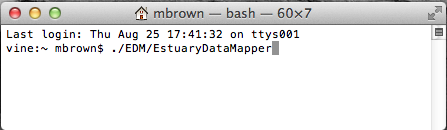Downloading and Installing Estuary Data Mapper (EDM)
On this page:
Windows (XP/Vista/7/8)
- Right-click on EDM Windows and select the option to Save Link As.
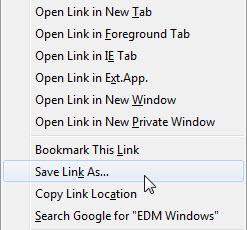
- In the save dialog box, do two things: First, rename the download file to EDM.zip. Second, navigate to your home directory and click Save. On Windows Vista/7/8, the home directory is C:\Users\userid. On previous Windows systems, it would be C:\Documents and Settings\userid. The screenshot below shows a Windows 7 home directory.
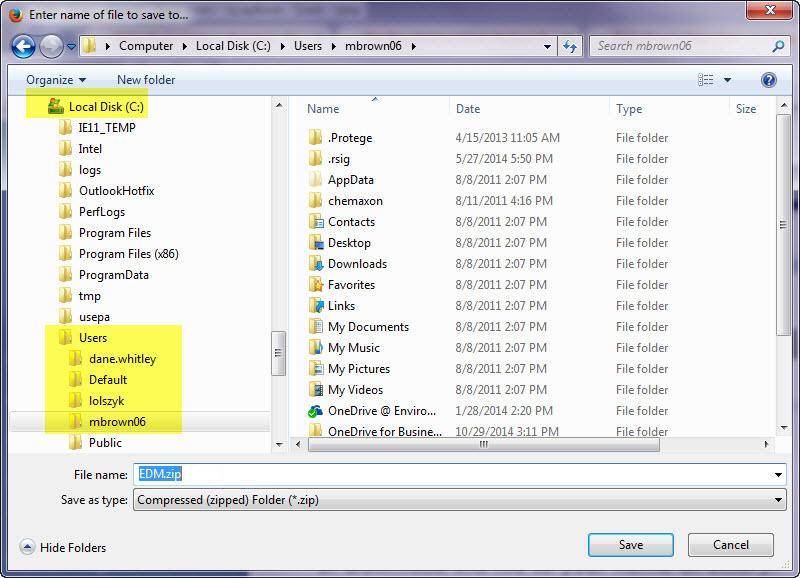
- Right-click on the zip file and select Extract All. Accept the suggested destination folder and click Extract.
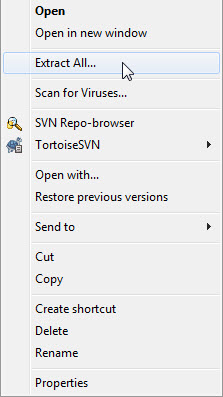
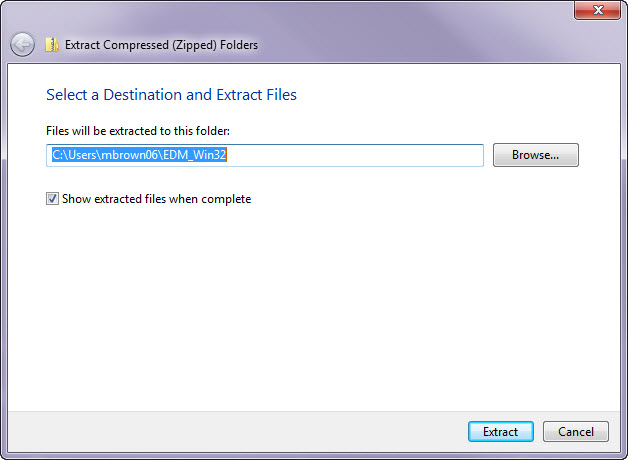
- In a Windows Explorer file management window, locate the "EDM_Win32" subfolder in your home directory.
- Locate the EstuaryDataMapper.exe file. Double-click this file to run the Estuary Data Mapper application.
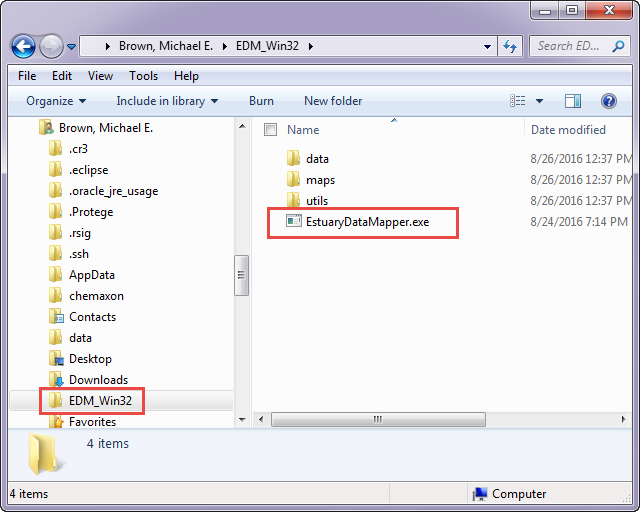
OS X
- Control-click on EDM Mac OS X and select the option to Save Link As.
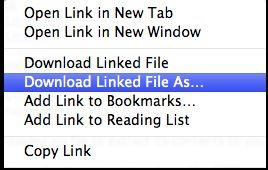
- In the save dialog box, do two things: First, rename the download file to "EDM.zip". Second, click on the Home icon in the sidebar to display your Home directory and click Save.
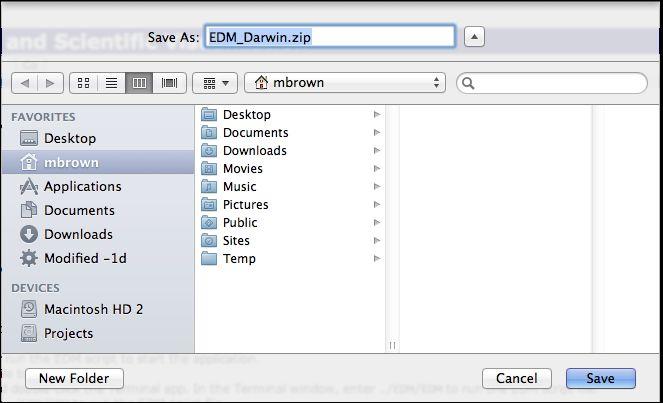
- Double-click on the zip file to extract its contents to a directory named "EDM."
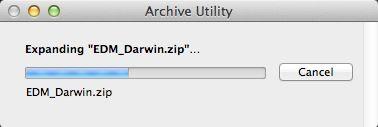
- In the Applications\Utilities folder, locate the Terminal.app file. Double-click Terminal.app to open a Terminal window.
- In the Terminal window, enter this on the command line:
./EDM/EstuaryDataMapperto start the Estuary Data Mapper application.