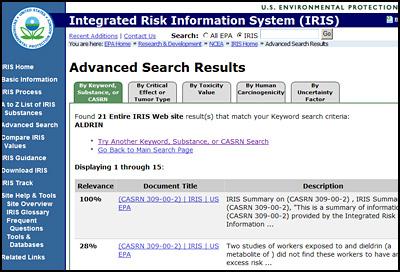TRI.NET User's Guide: Using Results in Further Analysis
On this page:
- Drill Down
- Map Selection in Google Maps
- Map Selection in Google Earth
- Map Selection in Microsoft Virtual Earth
- EPA Report
- Google Search
- IRIS Search
Drill Down
Drill Down can be used to quickly get more details about a row presented in the results interface. To do so, right-click on the cell within the row of interest and a GROUPING variable column, then select "Drill Down," and then select the Drill Down variable of interest (i.e., the additional information you would like to see the data presented by). The Drill Down feature will automatically revise the "Build Query" options according to the new GROUPING variable selected, run the new query, and present the results. The Drill Down option feature may also update the Ad Hoc window.
For example, suppose you have run a query pulling Total Air Releases grouped by Chemical. When you look through the results, you decide you would like to know more about individual facilities that released LINDANE. You can use Drill Down to present the Total Air Releases for each Facility that reported LINDANE by right-clicking on "LINDANE," selecting "Drill Down," and then clicking on "Facility."
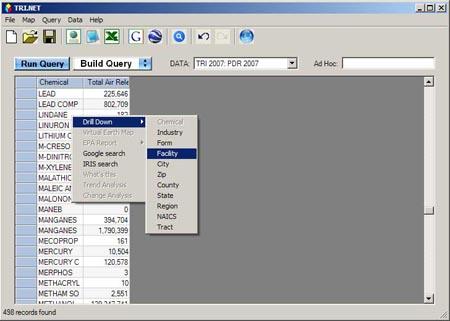
New results will be presented for facilities that reported LINDANE:
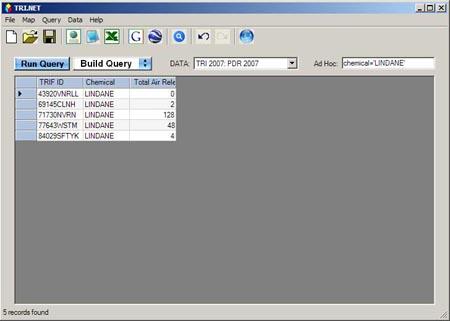
What Drill Down does -- If you go back to the Build Query menu, you'll see that the Drill Down feature updated the query options by selecting TRIFID under GROUPING variables. The Drill Down feature also updated the Ad Hoc box by inserting the condition chemical='LINDANE' (not shown in screen shot), and then processed the query for you. You could have used 'Build Query' to do this manually, but the Drill Down feature does this for you.
TIP: If you would like to try a different Drill Down, you can back up to the previous query by using Undo and then select the Drill Down you want. For example, if you had wanted to look at Industries that reported LINDANE then you could back up and select "Industry" as the Drill Down.
Map Selection in Google Maps
To map your selection in Google Maps you must have Internet access. To look at the geographic distribution of facilities in your results, you can map facilities using Google Maps. Mapping features are for facilities only, so TRIFID must be included in the list of GROUPING variables to map a query result.
You can map a group of facilities by selecting all rows containing facilities of interest and then:
- Clicking
 , or
, or - Selecting "Map → Google map," or
- Clicking the F9 function key.
This will open a Web browser directed to a TRI.NET Maps page that marks the locations of the selected facilities with balloons. On this page, you can zoom in and out, re-center the map, change the map type, and highlight each facility by clicking on its name.
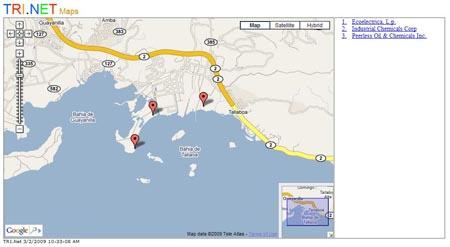
Map Selection in Google Earth
You can also map facilities in Google Earth. To map your selection in Google Earth you must have Google Earth installed on your computer. As with the Google Maps feature, TRIFID must be included in the list of GROUPING variables to map a dataset in Google Earth.
You can map one or more facilities in Google Earth by selecting all rows containing facilities of interest and then:
- Clicking
 , or
, or - Selecting "Map → Google Earth," or
- Clicking the F10 function key.
This will launch Google Earth, with the locations of the selected facilities will being marked with balloons.
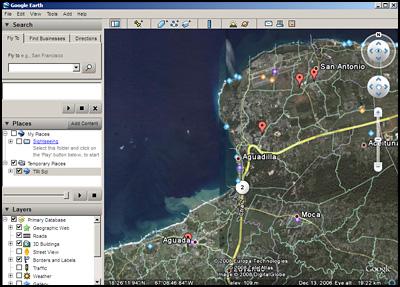
Google Earth Exit must be installed on your computer before this feature may be used.
Map Selection in Microsoft Virtual Earth.
A third option for mapping facilities in your results is using Microsoft Virtual Earth. This option requires Internet access. Like the Google Maps and Google Earth features, TRIFID must be included in the list of GROUPING variables to map a dataset in Microsoft Virtual Earth.
Map a single facility by right-clicking on the TRIFID and clicking "Virtual Earth Map."
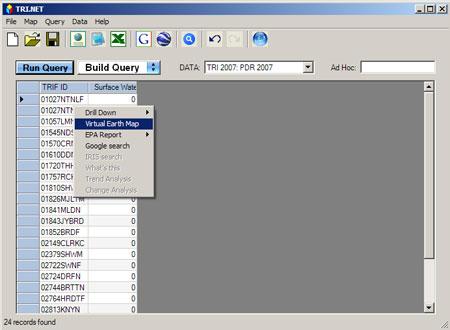
This will open a Web browser directed to a Virtual Earth map centered on the location of the selected facility. On this page, you can zoom in and out, re-center the map, and change the map type.
EPA Report
TRI.NET links to four Web-based EPA facility reports: Envirofacts, Demographics, Enforcements, and FRS (Facility Registry System). To link to an EPA report you must have Internet access. All EPA Reports are facility-based, so TRIFID must be included in the list of GROUPING variables to use this feature. You can generate a report for a facility by right-clicking on the facility, clicking on "EPA Report," and then clicking on the report type of your choice.
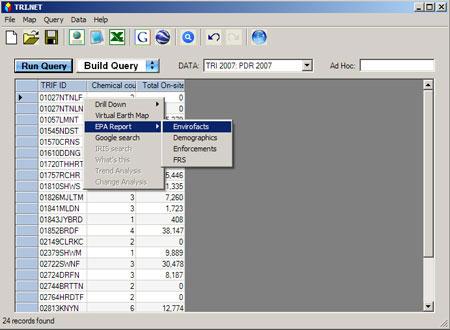
Envirofacts
Clicking on "Envirofacts" will launch a Web browser and bring you to the Toxics Release Inventory (TRI) Envirofacts Report for the facility. Envirofacts presents the facility's identification information and past TRI-reported data.
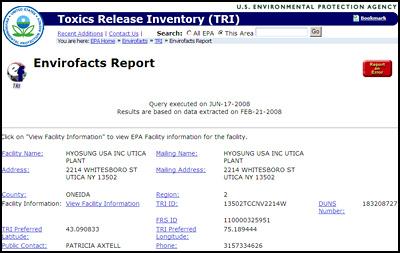
Demographics
Clicking on "Demographics" will launch a Web browser and bring you to EPA's Environmental Justice Geographic Assessment Tool. This report presents social, economic, health, environmental, and locational information for the area within a 1-mile radius of the facility.
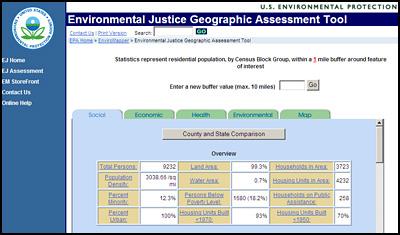
Enforcements
Clicking on "Enforcements" will launch a Web browser and bring you to EPA’s Enforcement & Compliance History Online (ECHO): Detailed Facility Report for the facility. This report presents enforcement and compliance information for all CAA, CWA, and RCRA permits linked to the facility, TRI-reported data, and Demographics in the 3 miles surrounding the facility.
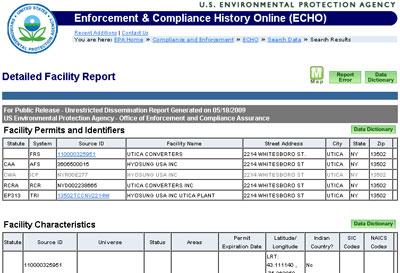
FRS
Clicking on "FRS" will launch a Web browser and bring you to Facility Registry System (FRS): Facility Detail Report. This report presents permit, facility identification, industry, and contact information for permits linked to the facility through FRS.
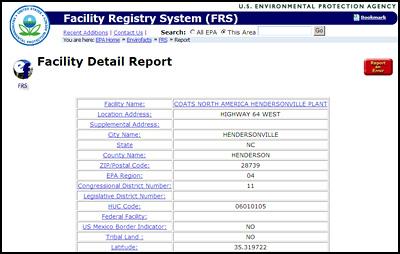
Google Search
You can use TRI.NET to perform a Google Search on the contents of any cell in your results. For example, suppose you have run a query grouped by Federal Agency and would like to learn more about the DHS Agency. You can right-click on the cell containing "DHS," and then select "Google Search."
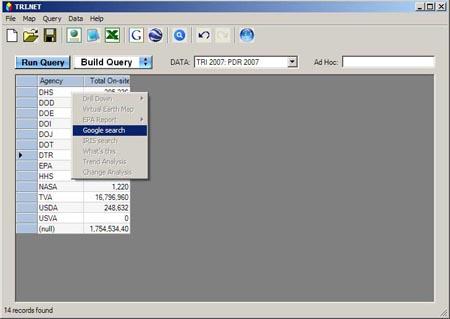
Clicking on "Google Search" will launch a Web browser and bring you to a results page for a Google Search done on "DHS."
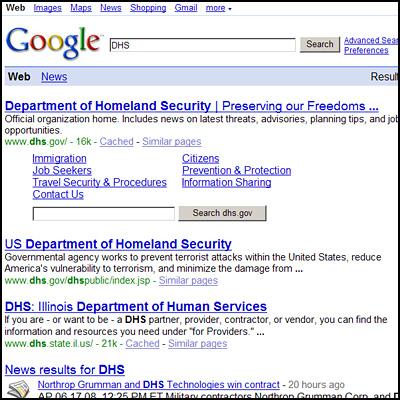
If facility name is a column in the query table it can be useful to right-click on a particular facility and do a Google search on the name. Quite often, useful information on the facility comes up, such as its home page.
IRIS Search
You can use IRIS Search to look up a chemical in EPA's Integrated Risk Information System (IRIS). To access IRIS you must have Internet access. IRIS stores electronic reports on the effects on human health of environmental exposure to the chemical. IRIS searches are chemical based, so Chemical must be included as a GROUPING variable in your results. You can perform an IRIS search on a chemical by right-clicking on the cell containing the chemical and then clicking "IRIS Search."
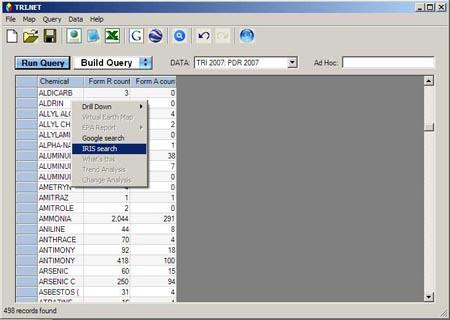
Clicking on "IRIS Search" will launch a Web browser and bring you to EPA's IRIS Advanced Search Results for the chemical.