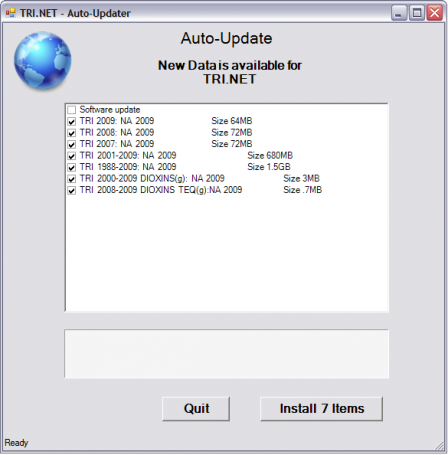TRI.NET User's Guide: Updating Data and Software
TRI.NET has an Auto-Updater for data and software. You can run this to get the latest software, update data, or get new data. You can get to the Auto-Updater in three ways:
- Select "Get Data" from the Data menu, or
- Select "Check for Updates" from the Help menu, or
- Click the transparent globe on the toolbar.
The updater will connect to the host server and show datasets available for download. If a software update is available it will also be shown. Check the items that are to be installed and then click "Install" to begin. The software will notify you when the install is complete, then click "Quit" to restart TRI.NET. When TRI.NET starts, the new data will be available, and if a software update was done then TRI.NET will have the latest features.
The data name descriptor is defined as TRI Year: {Event} {Year}; for example, "TRI 2008: NA 2009" refers to TRI data reported in 2008 as part of the 2009 National Analysis (NA). The descriptor "TRI 2009: Update 2009" (not shown as it's not yet available) refers to the update of the 2009 NA. {Event} can refer to Pre-release of Data (PRE), National Analysis frozen data (NA) or Updated data (UP). The 2006 PDR dataset was frozen on October 12, 2007 and released to the public on February 21, 2008, but the cycle is accelerating and data will be released in a more timely manner going forward.