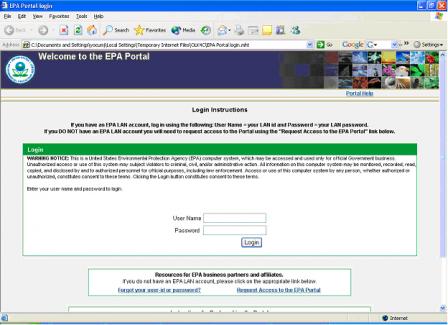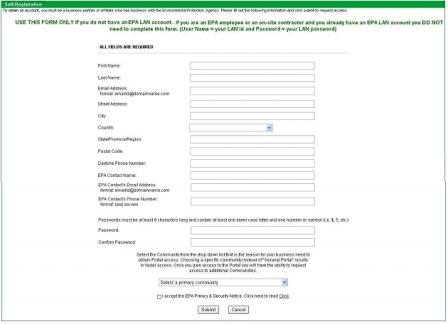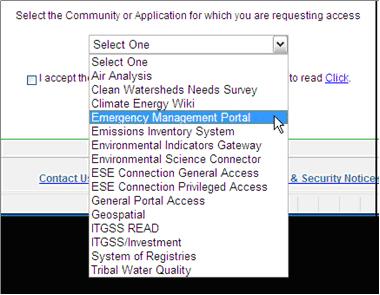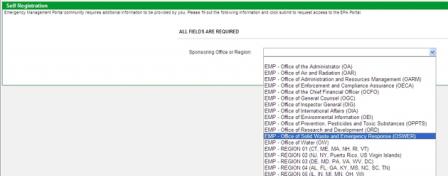ERLN Collaborative Workspace
The ERLN Collaborative Workspace is located on the EPA website and is designed to enable collaboration among ERLN members. Using the Collaborative Workspace, members can network and share new methods, discuss new technologies, and take advantage of lessons learned. The Collaborative Workspace is currently used to share ERLN, chemical warfare agent, and homeland security program information and documentation. All ERLN members are encouraged to take advantage of this tool.
The EPA Portal password protected and requires administrator approval to ensure sensitive information remains secure. To register go to EPA Portal and click Request Access to the EPA Portal.
Obtaining access to the EPA Portal
For details related to accessing the EPA Portal, select Portal Help and then Requesting Access to the EPA Portal (EPA Portal).
If you have a LAN account, you do not need to request access to the Portal. Go to Logging into the Portal of the EPA Portal Quick Reference Guide document.
- If you DO NOT have an EPA LAN account, you must complete the Self Registration process in the Portal to gain access.
- Individuals who do not have a LAN account need to request access to the EPA Portal. To do this, go to: EPA Portal, and click on Request Access to the EPA Portal.
Figure 2: Self Registration Form
The Self Registration page (Figure 2) is displayed. Be sure to complete all fields on the form including an EPA Sponsor who can verify your business need to access the Portal [NOTE: The EPA sponsor for the ERLN is Terry Smith (smith.terry@epamail.epa.gov / (202) 564-2908)]. You will need to select a primary community (Emergency Management Portal). In addition, you’ll designate a password to be used when you log into the Portal.
Note for the Emergency Management Portal (EMP) Community: In order to have access to EMP projects, the EMP project manager must add/invite you to the project. This action can be completed by the EMP project manager only after you have been approved into the EMP Community via the self registration process.
NOTE: To obtain access to the ERLN Collaborative Workspace, you will need to select Emergency Management Portal as the Primary Community.
Figure 4: Supporting Office
On the next screen (Figure 4), select the Office of Solid Waste and Emergency Response (OSWER) as your supporting Office and click submit.
Once you complete and submit the form, it will be routed to the Community Manager (of your primary Community) for approval. The Community Manager will approve or reject your request, and an e-mail will be sent notifying you of the account disposition.
Logging into the EPA Portal
If you have an EPA LAN account or you have received a confirmation email containing your login information (user id and password), you can now log into the EPA Portal.
- To log-in, go to EPA Portal, and enter your User Name and Password on the Login screen and click Login. (For users with an EPA LAN account, your Portal User Name is your LAN id and your Portal password is your LAN password).If you have any problems logging into the Portal, contact the EPA Customer Call Center at 1-866-411-4EPA or epacallcenter@epa.gov.
- My Page is the main page welcoming you to the EPA Portal.
- Select Workspaces from tool bar at top of page. This will direct you to the Collaboration Suite Workspaces page.
- Select All Workspaces from the gray toolbar located in the My Workspaces section of the page.
- Choose ERLN References option listed in the Workspace column. By selecting ERLN References, you will be directed to the library for the Environmental Response Laboratory Network.
- The first screen that appears is the Overview page, providing details of recent workspace activity.
- Select Library from the option bar located on the left side of the screen. All main folders associated with the ERLN Collaborative Workspace Library are listed on this page.
- To view the contents of each folder, select the folder of interest. The folders currently available are identified below:
- Fixed CWA Laboratories (Fixed Chemical Warfare Agent Laboratories);
- H&S WG for CWA Labs (Health and Safety Work Group for Chemical Warfare Agent Laboratories);
- HSLR WG (Homeland Security Laboratory Response Work Group);
- IR Data Mgmt WG (Incident Response Data Management Work Group);
- Logistics WG for CWA Labs (Logistics Work Group for Chemical Warfare Agent Laboratories;
- Rad WG (Radiological Work Group); and
- Trash.
All folders (with the exception of Trash) contain documentation associated with meetings and reference materials.