MARPLOT Software
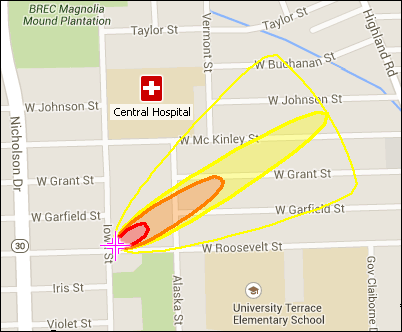 MARPLOT® is the mapping program for the CAMEO® software suite, which is used widely to plan for and respond to chemical emergencies. Learn more about the CAMEO software suite.
MARPLOT® is the mapping program for the CAMEO® software suite, which is used widely to plan for and respond to chemical emergencies. Learn more about the CAMEO software suite.
MARPLOT’s easy-to-use GIS interface allows you to add objects to a map, as well as view and edit data associated with the objects. You can choose between several background basemap images, and you can customize your map further with annotations and online layers from Web Mapping Services. You can also interact with the map in other ways, such as getting population estimates within an area. MARPLOT can be run by itself as a general mapping program. It can also be used interactively with programs in the CAMEO suite to display ALOHA® threat zone estimates on the map or to link map objects to database records in CAMEOfm.
Downloading MARPLOT
The Windows version can be run on Windows 7, Windows 8, Windows 8.1, and Windows 10 operating systems. The Macintosh version can be run on Mountain Lion (10.8), Mavericks (10.9), Yosemite (10.10), and El Capitan (10.11) operating systems. Operating systems not listed here have not been tested and are not supported.
Download MARPLOT for Windows (Version 5.0.3, Oct 2015, 182 MB EXE)
Note: If you have an older MARPLOT 5.x version installed already, you can use the installer to update your MARPLOT to the latest version while also keeping your current data and settings. Before updating, it is a good idea to make a copy of your MARPLOT Data folder and save it to a backup location. During the installation, make sure to choose the locations for your current MARPLOT folder and MARPLOT Data folder as the places to install the latest MARPLOT 5.x version. If you have a MARPLOT 4.x version installed, refer to the separate instructions below to update to the latest MARPLOT 5.x version.
Download MARPLOT for Mac (Version 5.0.3, Oct 2015, 391 MB DMG); additional Mac instructions
Note: If you have an older MARPLOT 5.x version installed already, you need to be careful when installing the new version so that (a) you don't lose your current data and (b) you get the updated U.S. Boundaries layers available in MARPLOT 5.0.3. Before installing, close MARPLOT and then rename your existing MARPLOT folder (typically inside the Applications folder) to a different name. Then install the new MARPLOT 5.0.3; do not start the program yet though. (If you're upgrading from MARPLOT 5.0.2, you can skip past the next few steps about the layer subfolders, since you already updated your U.S. Boundaries layers as part of installing MARPLOT 5.0.2 previously.) Open the old MARPLOT folder that you renamed, find the MARPLOT Data folder, and then open up the layers subfolder. Delete the subfolders for the old U.S. Boundaries layers (states, counties, places, and american_indian_alaska_native_and_native_hawaiian_areas). Find the same four U.S. Boundaries subfolders in your new MARPLOT folder, and copy them to the location in your old MARPLOT folder where you just deleted the subfolders. Return to your new MARPLOT folder and delete the entire MARPLOT Data folder. Finally, copy the MARPLOT Data folder from your old MARPLOT folder (with your old data and the new U.S. Boundaries layers) to your new MARPLOT folder, and then start MARPLOT 5.0.3. If you have a MARPLOT 4.x or 3.x version installed, refer to the separate instructions below to update to the latest MARPLOT 5.x version.
Important Note for Current MARPLOT 4.x and 3.x Users: Read the instructions for upgrading to MARPLOT 5.x to ensure that your data is successfully transferred to the new version.
Learning More About MARPLOT
For a brief summary of the MARPLOT program and its capabilities, download the MARPLOT fact sheet (PDF). (2 pp, 826 KB, About PDF)
The MARPLOT 5 series includes four U.S. boundaries layers and some online Web Mapping Service (WMS) layers. You can add additional object-based layers, WMS layers, and raster map images from other sources; refer to this list of national geospatial data sources for some examples.
What is new in latest version of MARPLOT (5.0.2 and 5.0.3)?
- Fixed a bug where you couldn't start MARPLOT 5.0.2 from CAMEO or ALOHA. If you started MARPLOT manually, then you could share information between the programs. (v 5.0.3)
- Fixed a bug in the "objects within a distance" search when the distance value was entered as a decimal number. (v 5.0.3)
- Added a new setting to the Circular Grid function when the grid is divided into pie wedges. You can now choose whether the first pie wedge is center-aligned or left-aligned with North on the map. (v 5.0.3)
- Modified the default program behavior so that after you finish drawing a point, circle, or rectangle object on the map, the pan tool or area selection tool is automatically selected. MARPLOT will select the tool based on the one you had been using most recently. This was already the default program behavior after drawing a polyline or a polygon object on the map. (v 5.0.3)
- Made some small improvements to the program interface and additional bug fixes. (v 5.0.3)
- Added import/export support for .kml, .kmz, and .xlsx file types to allow data exchange with Google Earth, Google Maps, and Microsoft Excel. (v 5.0.2)
- Added option to include shown info boxes and legends in .mpz exports. (v 5.0.2)
- Enhanced the program so that it can now run on a computer that is also running McAfee Firewall. (v 5.0.2)
- Updated the U.S. Boundaries layers to 2015 data. (v 5.0.2)
- Updated the list of Web Mapping Services (WMSs) provided by MARPLOT. (v 5.0.2)
- Added enhancements to the WMS settings, including adding related links for WMS Summary, WMS Legend, and WMS Metadata pages. (The WMS Legend link is also accessible via the WMS Options menu in the panel on the right side.) (v 5.0.2)
- Added ability to save screenshots to image files (in addition to copying the screenshots to the clipboard). (v 5.0.2)
- Modified export behavior so that you can choose the location where your export file is saved. (v 5.0.2)
- Added a Copy Table function to the Object List, which copies the search results to the clipboard. You can use this feature to paste the search results table into another program to make a printout or to share the results with someone else--without having to make an export file with the found objects themselves. (v 5.0.2)
- Added a button that appears on the toolbar when it is cut off by a reduced window size for your MARPLOT program. The button lets you slide the toolbar left or right to show additional tools that were hidden from view at the narrower window size. (v 5.0.2)
- Added ability to display Coordinates for point objects as part of their popup boxes or stickies. (v 5.0.2)
- Modified the search function on the Symbols dialog so that it now is using a "contains" search (rather than a "starts with" search), and it also allows you to click through all the possible matches (rather than just showing the first match). (v 5.0.2)
- Modified some of the default program settings so that the Temporary Layer is selected for editing at startup and also that new layers created in MARPLOT have a MARPLOT ID field and default to Individual Graphics Mode. (v 5.0.2)
- Added enhancements for program stability and improvements for program speed. (v 5.0.2)
- Updated the map drawing tool to OpenLayers 3 for improved drawing functionality. This resulted in some changes to the map display, including a new zoom level bar. (v 5.0.2)
- Revised helps. (v 5.0.2)
- Made additional improvements to the program interface and fixed bugs. (v 5.0.2)
Getting Help
You can report software bugs or obtain additional assistance by emailing the RMP Reporting Center (RMPRC@epacdx.net), or by calling the CAMEO help desk at (703) 227-7650 on weekdays from 8 AM to 4:30 PM, Eastern Time.
